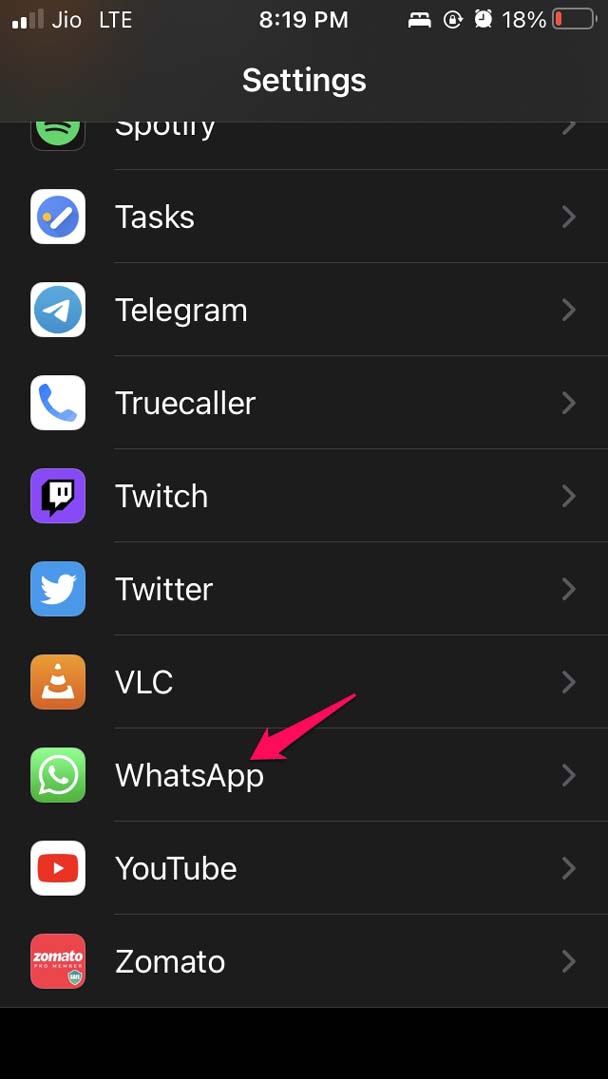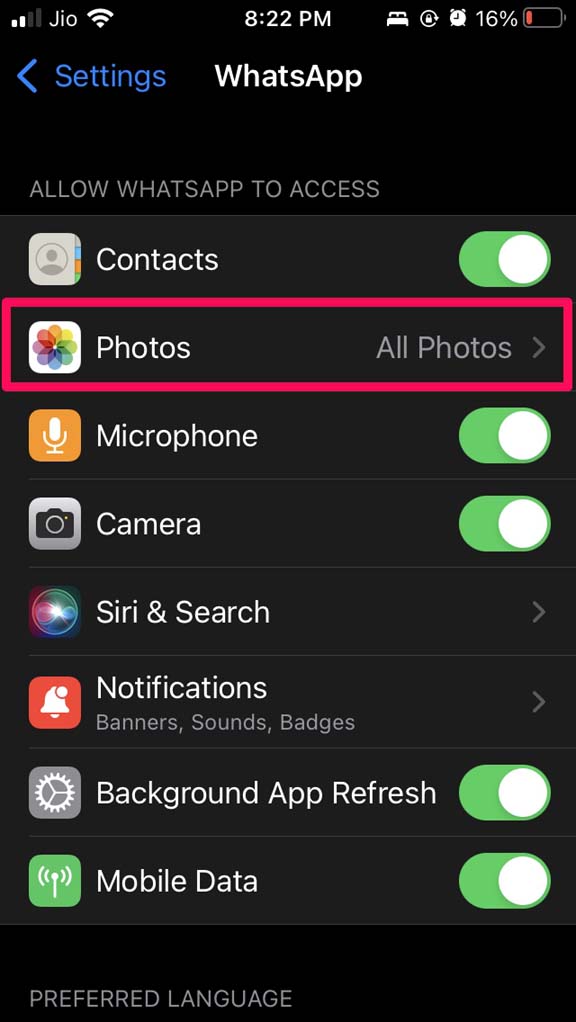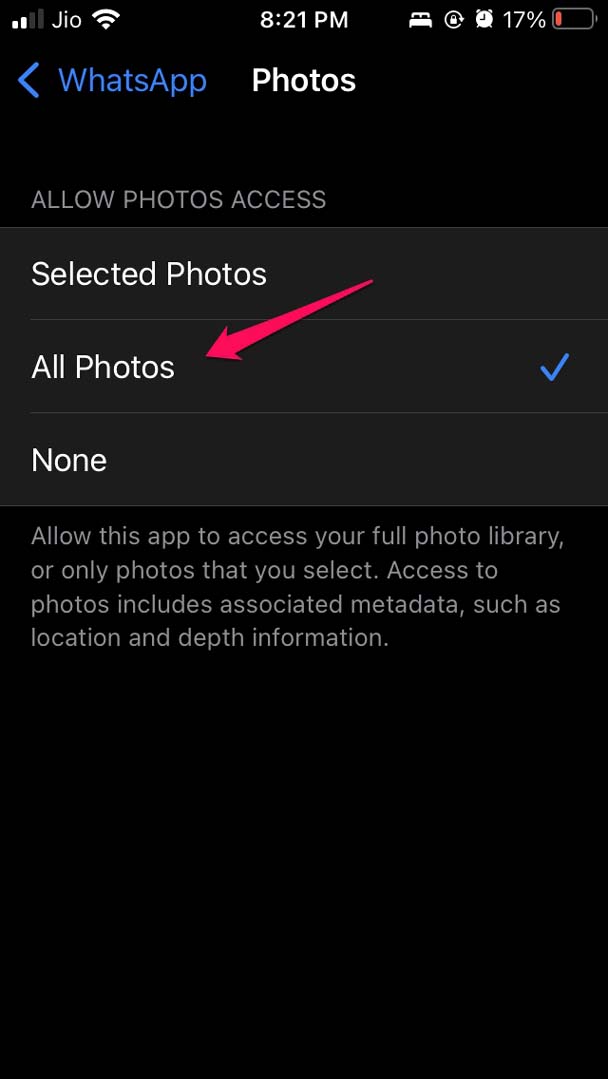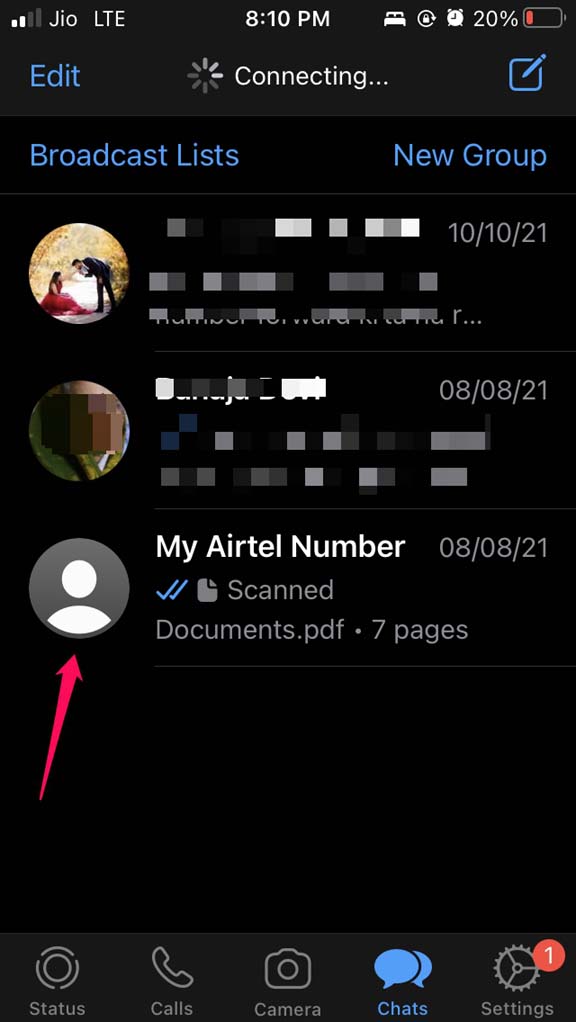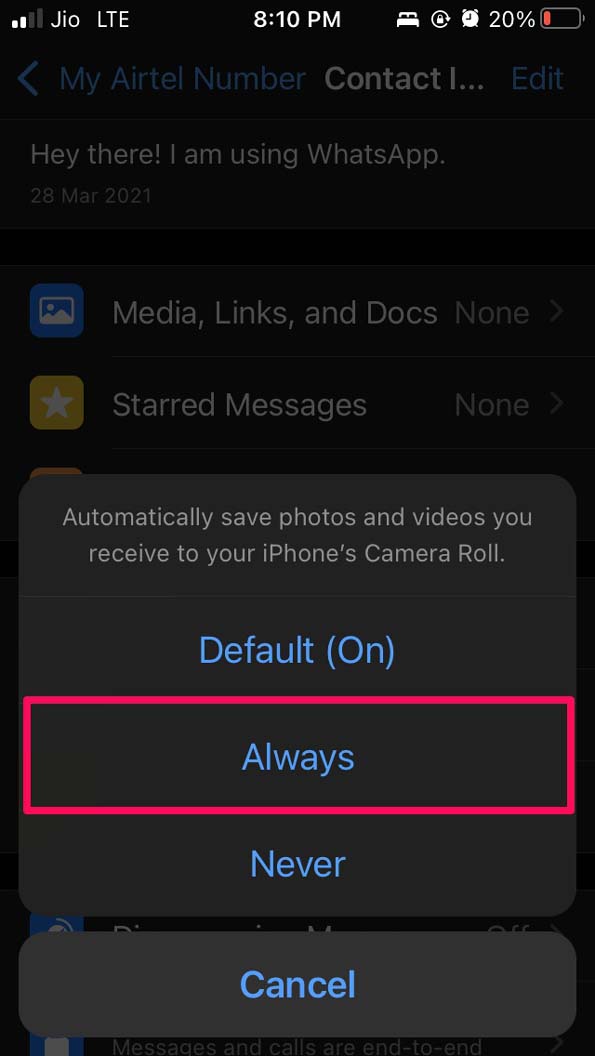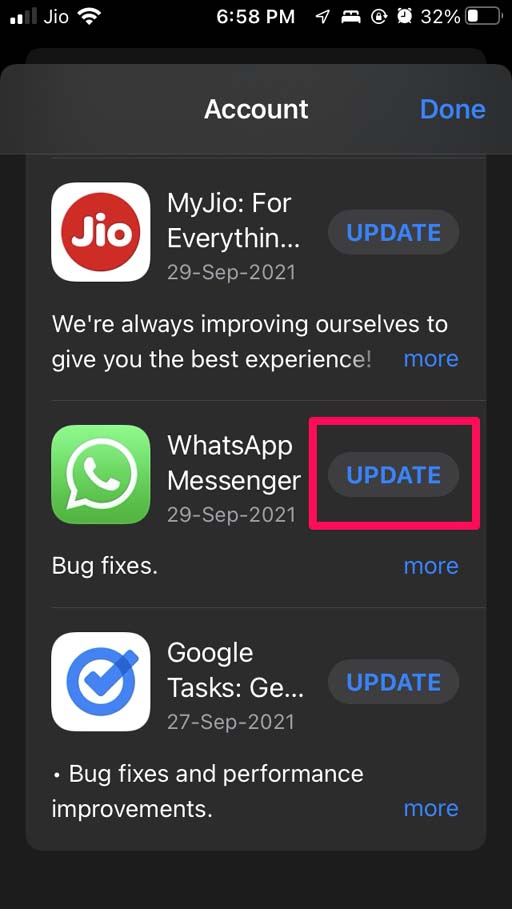The most common reason for WhatsApp images not appearing in the iPhone gallery can be attributed to a bug in the iOS, software issue in the WhatsApp, internet connectivity, etc. Also, suppose the native Photos app of iOS has been denied access to store or download photos being received on iPhone through WhatsApp. In that case, WhatsApp images will not be appearing on the iPhone gallery. WhatsApp for iOS has this option Save to camera roll, which allows any photo sent to you on WhatsApp to be automatically saved to the camera roll of the iOS. If you have disabled this option for a certain WhatsApp contact or all contacts, then the images sent to you won’t be found on your iPhone gallery.
Best Fixes for WhatsApp Images Not Showing Gallery on iPhone
Now, let us check out all the possible troubleshooting methods to help you see the WhatsApp images in the iPhone gallery, which your contacts may send to you.
Allow Photos App to Access All the Images Sent to You on WhatsApp
Also, you need to ensure that WhatsApp allows the Photos app to access all the images that are sent on it. To allow access,
Enable Save to Camera Roll for All Contacts
This feature is present in the WhatsApp settings. You can set it as the default option or disable it. To set it as the default option or always save photos and videos sent to you on WhatsApp to iPhone camera roll, Note that you can do the above steps individually for all contacts, or you can set it to never for a few contacts who may send you random photos and videos.
Restart Your iPhone
It may be some momentary software glitch that can be fixed with a simple restart of the iPhone. So, reboot your iPhone and see whether it solves the problem or not.
Update iOS
The iOS may be buggy in case you are on a developer beta which is known for carrying bugs. So, try to update to the latest version of iOS, which may have fixed the particular bug that is causing you to not see the WhatsApp images in your iPhone gallery. After installation of the new iOS, build check if the WhatsApp images now appear in the iPhone gallery.
Check the Internet Connection
It may happen that incidentally, the internet connection is disabled somehow on your iPhone or if the WiFi you are connected to is down, then you may not be able to download the images someone sends you on the iPhone. So, you can try to connect to some other internet source or try to fix your internet connectivity manually or by taking the help of your ISP.
Update WhatsApp
Next, troubleshooting includes updating your WhatsApp application to the latest version. Often people forget to update the app, and maybe some bug has shown up, and that is why the images do not reflect in your iPhone gallery even though you have allowed images on your WhatsApp and through the iOS privacy settings. So, these are some of the easy fixes you can implement if WhatsApp images are not appearing in your iPhone gallery. I hope this guide helps you out. If you’ve any thoughts on Fix WhatsApp Images and Videos Not Appearing in Gallery on iPhone, then feel free to drop in below comment box. Also, please subscribe to our DigitBin YouTube channel for videos tutorials. Cheers!